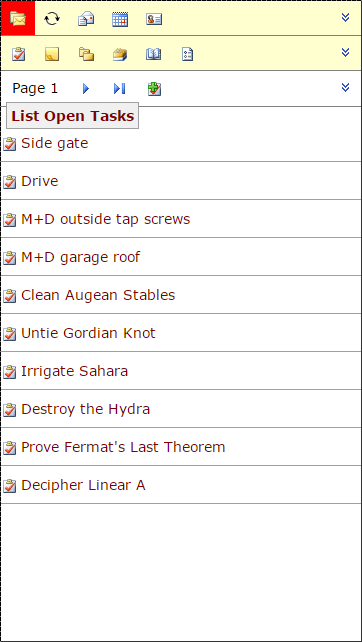
Fig. 18 - The OWA For Smartphone Tasks screen in the Nokia N9.
To open your Tasks folder, select the first icon button from the left in the second menu. You will see your Exchange/Outlook Tasks (figure 18). There are arrow icon buttons to move backwards and forwards through the listing, and an icon button to add a new Task.
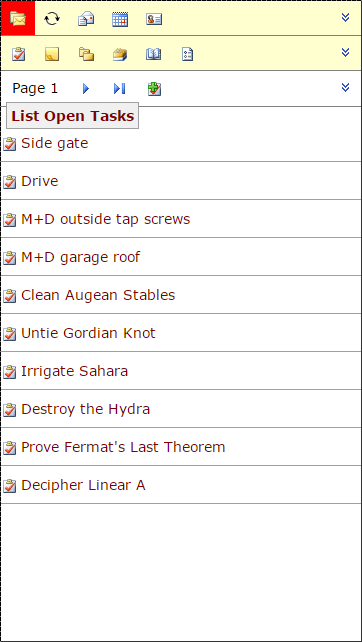
Fig. 18 - The OWA For Smartphone Tasks screen in the Nokia N9.
Again, the context menu shows a different set of items (figure 19), and from here, you can move to another page of the Tasks list, create a new Task, show a list of subfolders within the current folder, create a new Tasks subfolder and access any deleted and recoverable items.
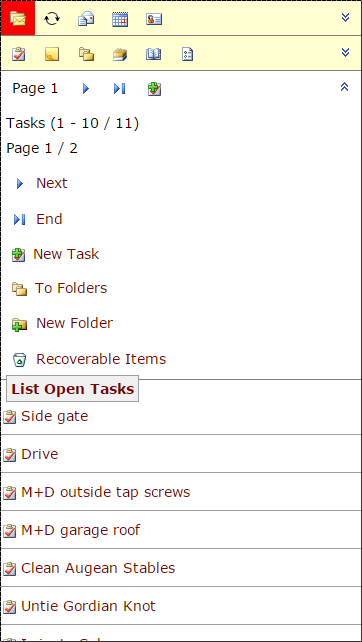
Fig. 19 - The OWA For Smartphone expanded Tasks context menu.