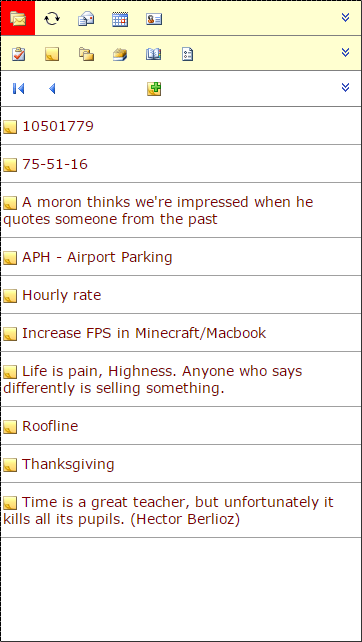
Fig. 22 - The OWA For Smartphone Notes screen in the Samsung Galaxy S4.
To open your Notes folder, select the second icon button from the left in the second menu. You will see your Exchange/Outlook Notes (figure 22). There are arrow icon buttons to move backwards and forwards through the listing, and an icon button to add a new Note.
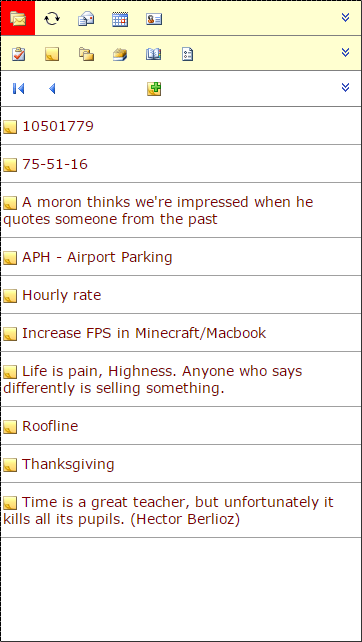
Fig. 22 - The OWA For Smartphone Notes screen in the Samsung Galaxy S4.
Again, the context menu shows a different set of items (figure 23), and from here, you can move to another page of the Notes list, create a new Note, show a list of subfolders within the current folder, create a new Notes subfolder and access any deleted and recoverable items.
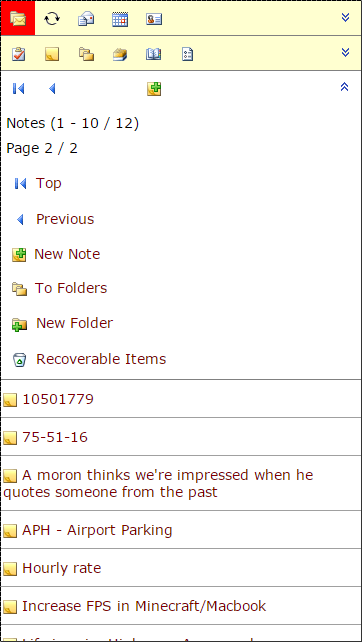
Fig. 23 - The OWA For Smartphone expanded Notes context menu.