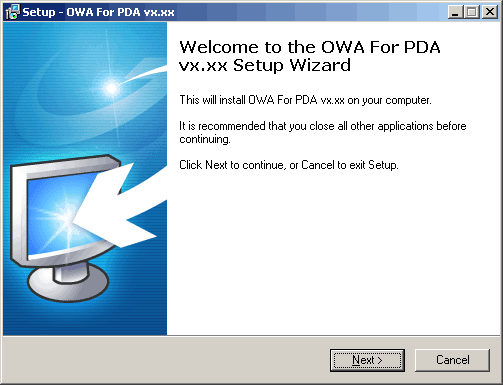
Installation of OWA For PDA / OWA For WAP
This guide describes the installation of the OWA For PDA and the OWA For WAP applications from www.leederbyshire.com .
The installation procedures for OWA For PDA and OWA For WAP are identical, but any screen shots you see in this document will have been taken from an installation of OWA For PDA. If you are installing OWA For WAP, please assume that the word 'WAP' will appear on the screen instead of 'PDA'.
Requirements:
Windows Server running MS Exchange 2010, 2007, 2003 or 2000, or
Windows Server running MS Outlook Web Access 5.5.
Installation:
To install the application, run the downloaded executable file by double-clicking on it. Shown here are the dialog boxes that you will see during the installation. The first dialog box to be displayed is the Welcome Dialog shown in figure 1.
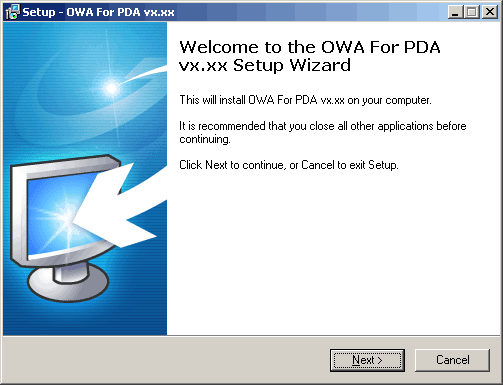
Fig. 1 - The Welcome dialog.
Next, you will see the License Agreement (figure 2). Please indicate your acceptance of these Terms and Conditions if you wish to continue the installation, otherwise click 'Cancel' to terminate the installation.
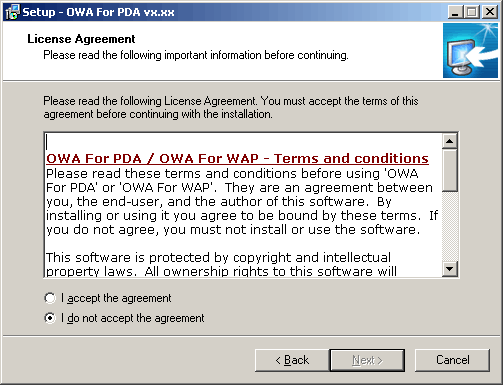
Fig. 2 - The license agreement.
It is strongly recommended that you read the security information shown in the next dialog box (figure 3) before continuing.
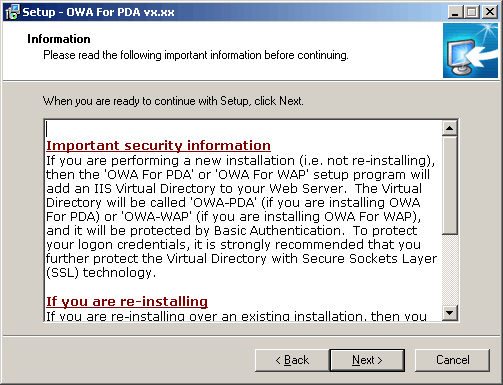
Fig. 3 - Relevant security information.
Next, please select where you would like the application files to be installed (figure 4). The default location is a folder underneath the Default Web Site folder.
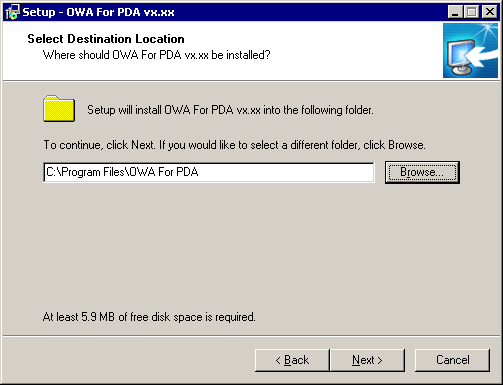
Fig. 4 - The application files destination folder.
Next, please choose a name for the Start Menu folder name (figure 5). The default folder name is 'OWA For PDA' or 'OWA For WAP'.
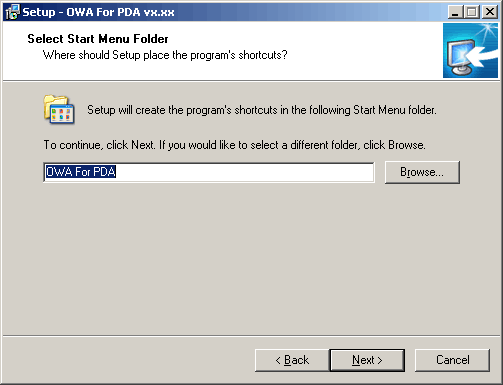
Fig. 5 - The Start Menu folder name.
Next, click Install on the next dialog (figure 6) to begin copying the files to your installation folder.
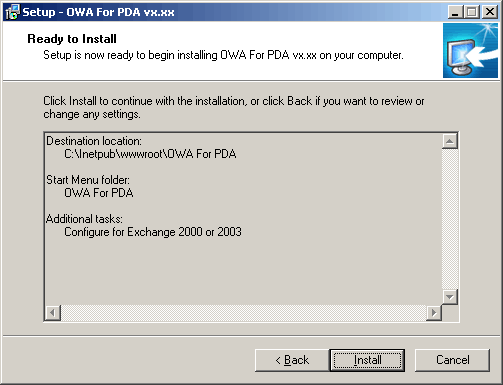
Fig. 6 - The installation tasks summary.
After the application files have been copied to the installation folder, Setup will ask you to choose which Web Site you want to add the product's Virtual Directory to (figure 7). It will list the Web Sites that are available on the server; please select the one that you wish to use. In most cases it is recommended that you use the 'Default Web Site', but if you have redirected it to your Exchange Virtual Directory then you will need to choose another. It is not recommended to choose the 'Administration Web Site'. Setup will also suggest a Virtual Directory name, but you may change this if you wish.
Some administrators redirect the Default Web Site to get its content from a subdirectory. For example, you might redirect your users to the Exchange Virtual Directory so that thay do not need to type '/Exchange' on the end of the server URL to access Outlook Web Access. If the Default Web Site on your server has been configured in this way, then you will need to add the name of this Virtual Directory (followed by a slash) to the beginning of the owa-pda Virtual Directory, like this: YourVDirName/owa-pda . If you install to a subdirectory of the Exchange Virtual Directory, then setup will remove the Davex.dll wildcard mapping on the owa-pda Virtual Directory.

Fig. 7 - Selecting the installation Web Site and Virtual Directory.
After Setup has created the application's Virtual Directory, please read the Release Notes (figure 8).
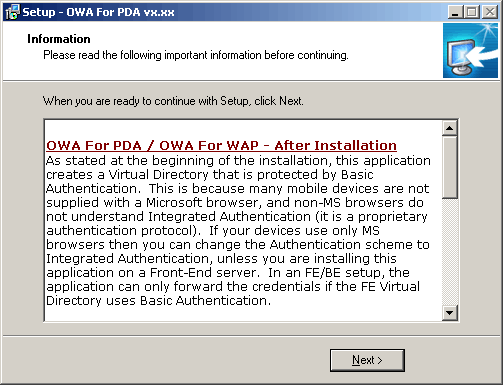
Fig. 8 - Application release notes.
The next dialog box (figure 9) is the last one you will see, indicating a successful installation.
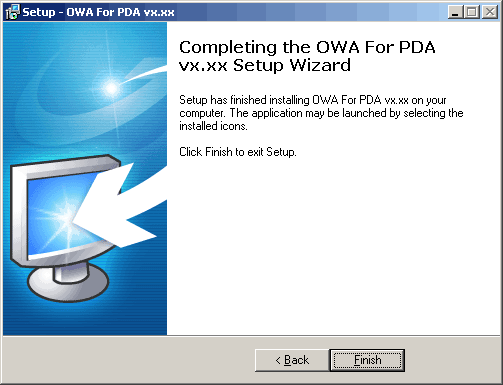
Fig. 9 - Installation is complete.
You should now be able to access the application by browsing to the Virtual Directory name. So, for example, if your IIS server is called MYSERVER, you can access it with HTTP://MYSERVER/OWA-PDA (for OWA For PDA), or HTTP://MYSERVER/OWA-WAP (for OWA For WAP). OWA For PDA can be viewed in Internet Explorer, so that you can test it. OWA For WAP, however, can't be viewed with an HTML browser because it outputs WML, so you will need a WAP 'phone (or a PC WAP browser) to test it.
After Installation:
If you are installing the application on an IIS5 (Windows 2000) server, and you are using Basic Authentication, then non-administrator users must be given the Logon Locally right on the IIS server that they are accessing, otherwise they will see repeated login dialog boxes that will eventually fail. On a Windows 2000 Member Server, you can assign the right in Local Security Policy (in the Control Panel). On a Windows 2000 Domain Controller, you can assign the right in Domain Controller Security Policy. In IIS6 (Windows Server 2003) non-admin users do not need this right. OWA 5.5 installations will already have this right.
There are additional options that you can configure within a file named DEFINE.INC , these are described below. Most of the options are used to change the visual appearance of the displayed output, but when configuring the options for the WAP version of the application, you will need to remember that WAP only allows a page size of about 1500 bytes, so it is important not to make too many changes at once.
ALLOWATTACHMENTS (PDA only) (Exchange 2000/2003/2007/2010 only) - This defines whether or not the application will display links to message attachments. Each type you want to allow should be specified beginning with a dot, and each are separated with commas. If you leave it empty "", then your users can't open any attachments. If you use "*", then they can open all attachments. Here is an example:
CONST ALLOWATTACHMENTS = ".doc,.xls"
Not all PDAs can display attachments. Also see LIMITATTACHSIZEKB.ALLOWFOLDERDELETE (PDA only) (Exchange 2000/2003/2007/2010 only) - Set this to True if you want to allow your users to delete folders from within the application. Use with caution, since they might delete their Inbox folder.
ALLOWINBOXREFRESH (PDA only) - Set this to True if you want to allow your users to configure a refresh period for their folder displays. Take care if you use this option not to run up too high a telephone bill as the reload requires repeated page requests to the server. This option is dependent upon browser support of the <meta http-equiv='refresh'> tag.
ALTVDIRNAME (Exchange 2000/2003/2007 only) - Normally, this will be empty, and the application will assume that your OWA Virtual Directory is named "Exchange" (as in http://servername/exchange). But if your OWA Virtual Directory is called something else (i.e. you added another VDir in Exchange System Manager), then you will have to enter the name here.
BANNERTEXT (PDA only) - If you put some text in here, it will be displayed on the login page. You can use HTML tags here, too, e.g.:
CONST BANNERTEXT = "<b><i>MY COMPANY NAME</i></b>"
BODYCOLOR (PDA only) (Exchange 5.5 only) (Note: In E200x versions, this is replaced by an entry in UserSettings.txt) - You can use this to specify a background colour (using an HTML literal) for all the application output, e.g.: "RED", "blue", "#F1F2F3", etc. If BODYCOLOR, TABLEROWCOLORA or TABLEROWCOLORB are defined in the Define.inc file, then the 'Themes' section of the 'Options' page will not be available to end users. Here is an example of a table with colors defined, or a theme applied.
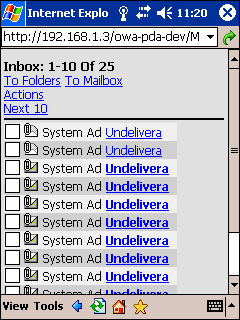
CASERVERNAME (Exchange 2007/2010 only) - Some features of the application need to know the computer name of the CAS server, rather than the MBX server, if the the two roles are separated. If this value is left blank, then the application will use the name 'localhost'. But if the server's Default Web Site is configured with a Host Header name, then you will need to supply that value here.
CHARSET (PDA only) - You can use this to define a character set for the application output, e.g. "UTF-8" .
CHECKUSEROMAENABLED (Exchange 2003 only) - If you set this to True, then the application will deny access to users who have OMA access disabled in Active Directory Users and Computers.
CUSTOMFBA (Exchange 2000/2003/2007/2010 only)
- If you set this to True,
then the application will use its own form of Forms-based Authentication
instead of normal IIS authentication.
You may want to use this if some of your client devices have browsers
that do not support any normal kind of HTTP authentication method.
Client browsers must support Session state, however,
otherwise it will not work.
To use CUSTOMFBA,
you also need to enable Anonymous Access
and SSL on the application's IIS Virtual Directory.
If you enable CUSTOMFBA,
then your users can supply their username and password in the URL
used to access the application, like this:
CUSTOMFBAALLOWSAVE (Exchange 2000/2003/2007/2010 only) - This option relies on CUSTOMFBA begin enabled. If you set this value to 1, then your users will have the option to save the username that they type into the CUSTOMFBA logon screen in a cookie. If you set it to 2, then they will be able to save both the username and password, which will only be cleared when they select the Log Off link on the OWA-PDA mailbox screen. This option should be used with great care, since it allows anyone with physical access to the device to go straight into the mailbox. The default value is 0, which disables the saving of either usernames or passwords.
CUSTOMFBASSL (Exchange 2000/2003/2007/2010 only) - If you set this to False, then the application will operate even if you remove the SSL requirement from its IIS Virtual Directory when CUSTOMFBA is enabled. Please use this feature for testing purposes only, if you do not have a certificate available. It is a security risk to enable CUSTOMFBASSL in a production environment.
CUSTOMMETA (PDA only) (Exchange 2007 only) - This allows you to tell the application to insert a configurable <META/> tag into the <HEAD/> section of the application output. To use it, you need to know the User-Agent string sent by the browser. Use a value like this: Your User-Agent String:<meta tag to send to device>
DEFAULTDOMAIN (Exchange 2000/2003/2007/2010 only) - In a multi-domain environment, if the server with OWA-PDA installed on is in a different domain to the mailbox server, then your users will need to either login with their UPN (User Principal Name) or DOMAIN\USERNAME, otherwise the application will not be able to locate their mailbox. If you enter a value for DEFAULTDOMAIN, then this will force the application to look in a particular domain without the user supplying it at logon.
DEFAULTSIG - If you supply some text here, then that text will be used as the default message signature. If you prefix the text with a percent and an exclamation mark %! , like this:
CONST DEFAULTSIG = "%!Some text"
then your users will not be able to change the signature. If you prefix the text with a percent and a plus sign %+ , like this:CONST DEFAULTSIG = "%+Some text"
then your text will be appended to the user's own signature. If you want to use a line feed/carriage return in your signature, use the text %10%13 instead, since you can't use VB literals like vbCrLf in Constants.DEFAULTTHEME (PDA only) (Exchange 5.5 only) (Note: In E200x versions, this is replaced by an entry in UserSettings.txt) - If you supply the name of an existing theme here, then that theme will be applied as the default. If you prefix the theme name with an exclamation mark ! , like this:
CONST DEFAULTTHEME = "!Grey"
then your users will not be able to change the theme.FOLDERNAMES (Exchange 2007/2010 only) - This parameter allows you to override the normal names of the special mailbox folders Inbox, Calendar, Contacts, Tasks, and Notes. To change the names of any of these folders, supply your custom name(s) in a comma-delimited string, with the folder names in this order:
Inbox,Calendar,Contacts,Tasks,Notes
If you leave a space, the default name will continue to be used. Here are some examples:
CONST FOLDERNAMES = "MyInbox,,,,MyNotes"
CONST FOLDERNAMES = "YourInbox,YourCalendar,YourContacts,YourTasks,YourNotes"
FOOTERTEXT (PDA only) - If you put some text in here, it will be displayed at the bottom of each page. You can use HTML tags here, too, e.g.:
CONST FOOTERTEXT = "<b>MY FOOTER TEXT</b>"
FORCEHTTPS - The application will attempt to automatically discover whether or not your Exchange Virtual Directory is protected by SSL. There are some circumstances, however, under which it cannot do this successfully; for example, if you are using non-standard port number for HTTPS. In this case, you will need to set this value to True. Please also see PORTNUMBER.
GCPROTOCOLSTRING (Exchange 2000/2003/2007/2010 only) - The application will initially attempt to identify the user using a Global Catalog server. Sometimes, however, the application will be unable to do this, and you will need to instruct it to use the LDAP provider instead. In this case, you will need to set a value for this parameter, such as "LDAP://" or "LDAP://SERVERNAME/" .
HEADERTEXT (PDA only) - If you put some text in here, it will be displayed at the top of each page. You can use HTML tags here, too, e.g.:
CONST HEADERTEXT = "<b>MY HEADER TEXT</b>"
HIDECALENDAR HIDECONTACTS HIDEINBOX HIDENOTES HIDETASKS - Can be used to hide certain kinds of folder from the user.
HTMLBODYCONTROL (PDA only) - Use this to define whether or not the application will display HTML message bodies. Please remember that it is not always safe to display HTML messages from unknown sources. Here are the settings:
0 = Show TXT
1 = Show HTML
2 = Default to TXT, with a link to HTML body
3 = Default to HTML, with a link to TXT body
ICONCONTROL (PDA only) - You can use this to globally control the appearance of icons throughout the application. Normally, this option is an empty string value "" , which gives users individual control over where icons are displayed. But if you define a value here, users will not be able to control the icons themselves. You choose a value by adding the following numbers together to create a single value. The value 0 disables icons altogether. Valid values are "" and numbers from 0 to 7.
1 = Show icons on the mailbox page.
2 = Show icons in the folder listings.
4 = Show icons in the message listings
ISANORMVER (Exchange 2000/2003/2007 only) - If you use ISA Server with Normalization Verification enabled, then ISA will block the requests when you open messages. This is because OWA-PDA passes the message URL as an identifying parameter within its own URLs. The message URLs are thus doubly URL-Encoded, and this makes ISA suspicious. Set ISANORMVER = True to prevent your requests from being blocked.
LDAPPROTOCOLSTRING (Exchange 2000/2003/2007/2010 only) - If you have changed your LDAP port number, or if you need to direct the application to a particular LDAP server, then you will need to set a value for this parameter, such as "LDAP://servername.domain.com/" or "LDAP://SERVERNAME:390/" . If this value is empty, it will instruct the application to begin all it's LDAP queries with "LDAP://" .
LIMITATTACHSIZEKB (PDA only) - If you are allowing your users to download attachments (see OPENATTACHMENTS), then you can limit the size of attachments that they can open. Normally, this is set to 0, and this will allow attachments of any size to be opened, but if you set a non-zero value, then they will not be able to download attachments having a size in KB greater than this number. The names of the attachments will still be displayed.
LOGOFFLINK - If you set this to True, the application will display a Log Off link at the bottom of the Mailbox page. Please note that it is not possible to make a browser 'forget' a set of Authentication credentials once they have been entered, until the browser is closed (remember, small device browsers are often always running in the background). This facility is meant only to allow users to share the same device, if you cancel the second login prompt, it will continue with the previous logon credentials.
MAILBOXPROMPT - If you set this to False, the application will bypass the Mailbox Name screen. In the WAP application, the Mailbox Name screen will appear briefly, then move to the main Mailbox screen.
OPENATTACHMENTS (PDA only) (Exchange 5.5 only) - This defines whether or not the application will display links to message attachments. Not all PDAs can display attachments. Also see LIMITATTACHSIZEKB.
PASSWORDACCESS (PDA only) - Set to True if you have configured your OWA server to allow Web clients to change their passwords, and you want to extend this functionality to PDA clients; otherwise set to False. You can also hard-code an NT Domain Name in the file PWE.htr . If you are not allowing password access you ought to delete or rename all .htr files in the application directory to reduce any security risks.
PORTNUMBER (Exchange 2000/2003/2007/2010 only) - If you use a non-standard port number (i.e. not 80 or 443) for Outlook Web Access, then you will need to specify a value for this parameter. Do not specify a value if you are using the standard port number. Please also see FORCEHTTPS.
PUBLICFOLDERSSERVER (Exchange 2000/2003/2007 only) - If your Public Folders are on a different server to your mailboxes, then you can specify the name of the server here. You can also specify a different protocol and port number, if necessary. Here are some examples:
CONST PUBLICFOLDERSSERVER = "SERVERNAME"
CONST PUBLICFOLDERSSERVER = "SERVERNAME:8080"
CONST PUBLICFOLDERSSERVER = "http://server.domain.com"
CONST PUBLICFOLDERSSERVER = "https://server.domain.com:81"
RELAYATTACHMENTS (PDA only) (Exchange 2000/2003/2007 only) - In Exchange 2000, 2003 or 2007, the Exchange store will generate URLs to attachments on the Exchange server itself. If you are installing the application on a server that is not an Exchange server, then the server will have to get the attachment for you, and then relay it to the client. So, you will need to set this parameter to True if you are installing it on an IIS server that is not an Exchange server, and you are connecting it to Exchange 2000, 2003 or 2007.
RETURNUNFILTEREDGAL (E2007/2010 only) - Normally, your users will not be presented with any address list entries if they have not supplied any filter parameters. This is to save time and resources in organizations with very large GALs. Set this parameter to True if you want GAL entries returned even if your users have not yet typed a filter value.
SENDATTACHMENTS (PDA only) (E5.5 only) (Note: In E200x versions, this is replaced by an entry in UserSettings.txt) - This feature requires browser support for the File Upload control. It is mainly for those people using the application with a desktop browser, since PDA support for this control is very rare. If you set it to True, and you see the File Upload control on the display (the Browse... button illustrated below), you will be able to attach files to your messages.
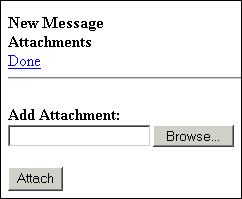
SERVERNAME (Exchange 5.5/2000/2003/2007 only) - Normally, this will not be present, and the application will try to discover the correct Exchange server name automatically, but you can force it to use a specific server name by setting a value for this parameter. If you decide to specify this value, then it must be the computer name (or NetBIOS name) of your Exchange server, and it must be in double-quotes "" . You can also use an IP address if you prefer.
SESSIONLCID - Normally, this value will be empty, as your users will wish to see dates and times in the default pattern determined by your server's regional settings. However, you can enter a Locale ID here to make the dates and times appear different throughout the application. You enter the Locale ID prefixed by &H because they are usually expressed as hexadecimal numbers. Examples are: "&H0809" for UK LCID, and "&H0419" for Russian LCID. You need to know your own Locale ID, but if you do not know it, there are many tables displaying these values on the Internet.
SHOWERRORS - Occasionally, the application will encounter message/folder object errors that prevent them from being displayed. If you set this to False, the application will attempt to continue past these errors to display remaining objects.
SHOWIMFSCL (PDA only) - For Exchange servers with the MS Intelligent Message Filter installed, setting this value to True will display the message's SCL rating on the Actions page.
SHOWPUBLICFOLDERS - Set this to True if you want the application to display Public Folders.
SHOWREFRESHLINK (PDA only) (Exchange 2000/2003/2007/2010 only) - If you set this to True, the application will add a link to the current page at the top of message listings. You can use this in situations where your devices are configured to not support any normal page refresh option.
STARTININBOX - If you set this to True the application will go to the Inbox as soon as you log in to it, instead of the Mailbox screen. It will also always return to the Inbox after you send a message.
SUBSTRINGSEARCH (Exchange 2000/2003/2007/2010 only) - Normally, any GAL search will look for entries containing the specified filter text. If you set this parameter to True, the application will only search for entries beginning with the filter text.
TABLEROWCOLORA, TABLEROWCOLORB (PDA only) (Exchange 5.5 only) (Note: In E200x versions, this is replaced by an entry in UserSettings.txt) - You can use these to specify alternate row colours in the table (message, folder listings) output, e.g.: "RED", "blue", "#F1F2F3", etc. If BODYCOLOR, TABLEROWCOLORA or TABLEROWCOLORB are defined in the Define.inc file, then the 'Themes' section of the 'Options' page will not be available to end users. Here is an example of a table with colors defined, or a theme applied.
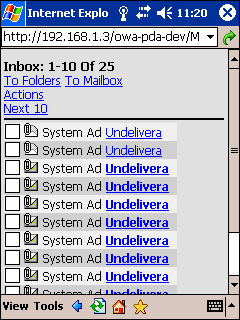
USECSS (PDA only) - If you set this to True, the application will use the CSS (Cascading Style Sheets) include file OWA-PDA.CSS to format the output. Unfortunately, at the time of writing, not many PDA browsers can interpret CSS. If you are able to use CSS, you can edit the CSS file to format the output.
USELOGINNAME - If you set this to True, the application will assume that your mailbox names are the same as your network login names. This is usually the case in Exchange 2000, 2003 or 2007.
USEEXCHANGEVDIR (Exchange 2000/2003/2007 only) - Set to False if you do not use the default Exchange Virtual Server to access OWA (i.e. you created another Exchange Virtual Server in Exchange System manager). This will tell the application not to use /Exchange/ in the URLs when it accesses the mailboxes. You may also need to set SERVERNAME to the host header name, or PORTNUMBER to the TCP/IP port number, depending on how you configured the Exchange Virtual Server
USERENDERER (Exchange 5.5 only) - OWA For PDA / WAP will make use of the CDO Renderer when configured for Exchange 5.5. On rare occasions, the application will be unable to instantiate the Renderer because of problems on the server. In these circumstances, you can set this parameter to False to stop the application from attempting to use it. If you set USERENDERER to False, you will also need to specify a value for SERVERNAME if your mailboxes are on a different server to your OWA installation.